Tools
With Fore you can build quite complex pages, with other pages acting as controls, dynamically loaded content and data and more. However with power comes responsibility and things can get hard to debug without good tooling.
Fore Lens
As of 2.5.0 Fore comes with ‘Lens’ - a new data inspector as a successor of the older tools. Turned out that most of the time you’ll want to look at the data. Lens uses a proper display component now and remembers its size, opened panels and width.
Furthermore it will show all data in the page independent of nested <fx-fore> elements which makes it much easier to use than the older tools depending on the respective
context.
Lens can be injected into a page by appending the paramter ’lens’ to the URL you want to inspect. If you want to include it statically in the page you should add it at the end of
the <body> of the page.
Fore Glass
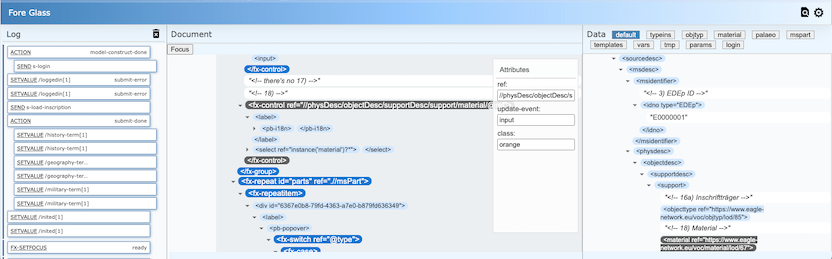
‘Fore Glass’ allows to:
- log Action and Event flow - the panel on the left
- inspect the DOM tree of the page including highlighting for Fore elements - the center panel
- inspecting the state of all data sources used by the respective Fore element - the right panel
- inspect a specific control (Ctrl + i) and jump to its source element in the DOM and if bound to the bound data node
- clear Log with Ctrl+d
- configure the events you want to log
Using Fore Glass
There are two ways to use it:
- include a
<fx-devtools>element in your page ideally directly as a child of thebodyelement. - or even simpler - just append the parameter ‘inspect’ to the URL of the page, which will inject the element for you.
What it does
Everything that happens in a Fore page is the result of some events firing. Therefore, it is essential to understand, where and when certain events are fired. These are the hooks that can be used to attach the wanted behavior.
Usually - and by default - the Log panel will only show Actions that got actually triggered by an event. The action name occurs on the left and the event name on the right.
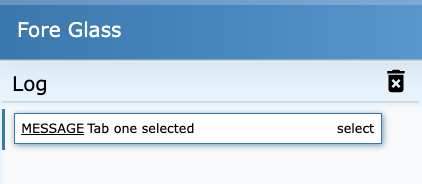
The center panel shows the DOM tree of the Fore markup with highlighting the Fore elements. When a bound control the the DOM tree is clicked it will reveal it’s attributes in the smaller panel and also jump to the bound data node in the right-hand panel.
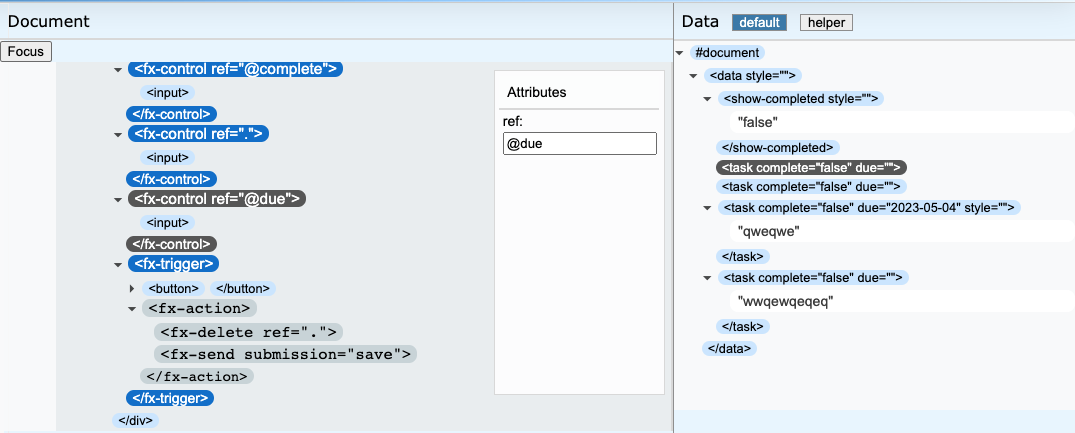
Event logging configuration
By default the Log will only show events that actually trigger an action which is usually what you want. The event configuration panel show you all available events at once along with a short description when you hover them.

To discover which events you have at hand or in which sequence they happen at which time, you can check/uncheck the intereting events to display them in the Log.
For this example the ‘model-construct’, ‘model-construct-done’ and ‘ready’ have been checked,
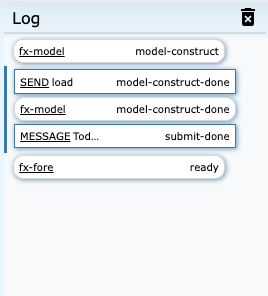
Please note the rendering of the items - events that do not have actions attached to them will occur with rounded corners. Actions that are executed as one block with a single update-cycle will be marked with a blue border on the left.